If you want to incorporate "Facebook Like Button" on your blogspot, here's how:
Step 1
- Login to Blogger and go to Layout/Design Tab > Page Elements.
- Click on Add Gadgets.
- Search for HTML/Javascript . Then click on it.
- Now paste this generated code then save.
Step 2
- Now go to Design
- Edit HTML. Click on the check, “Expand Widget Templates”. (Copy the html code on a notepad, just to make sure you have backup.)
- Look for <html
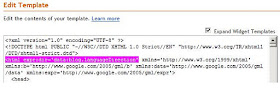
> And just before the closing angle bracket ( > ), paste this code:
xmlns:fb="https://www.facebook.com/2008/fbml"
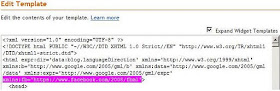
> Save the Template. The "Facebook Like Button" should now show up on each of your posts!
It should looks like this:
Once a friend of mine click the "Like" button on one of my blog post, the update would automatically shows up on his/her wall.
And as I've said, viral marketing at it’s finest!
Check this Out:



You should adjust your photos or have them in high quality..
ReplyDeleteI can actually add the like button directly in my post. I put the code at the end of my blog in the post editor like this one: http://abetoy.blogspot.com/2011/12/pldt-telpad-next-big-thing-in-landline.html
:)
Hi Albert thanks for the suggestions. Though if you wish to enlarge the picture just "click" on it. Ü
ReplyDeleteThanks for this, Subukan ko sa aking travel blog kuno (thewanderinglion.blogspot.com)
ReplyDeleteGreat tip makes sense too bad I already have this up
ReplyDeleteThis is a great idea, I recently in the a business and I use social media including facebook to promote my business buy facebook likes. Facebook is a great way to maintain keep track of of what your friends are up to and my business.
ReplyDelete